Getting Started
Once you’ve logged in, click on “My IFS” from the menu.
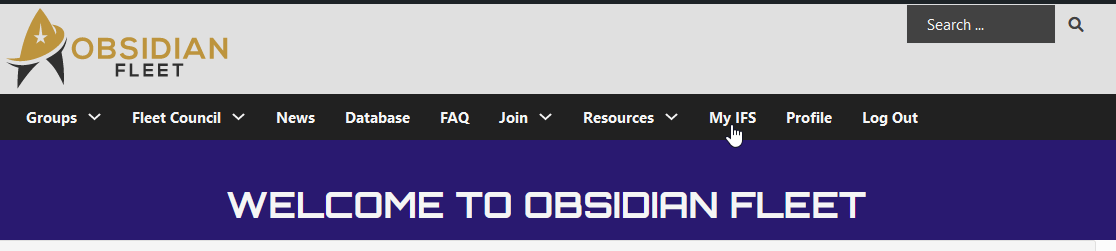
This will open the My IFS page. Here you can choose from characters, chapters, news and database. Characters is open by default and will show you a list of your existing characters (if any, some may have been assigned by your GM) and their status (published/draft).
The Actions column lets you edit (pencil) and delete characters (bin).

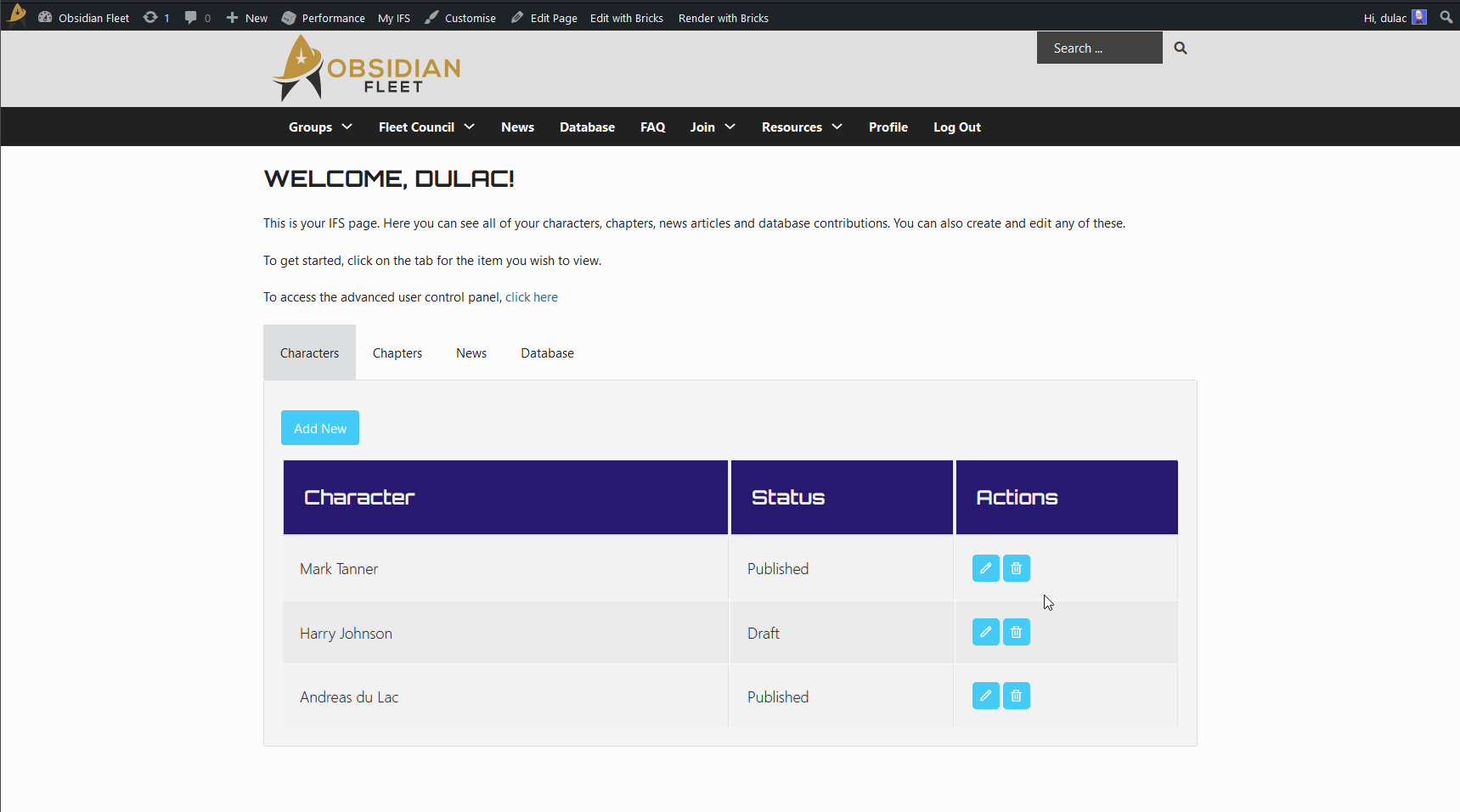
Adding a Character
To add a new character, press “Add New” and complete the fields. Press “Submit” when you’re ready.

Adding a Chapter
To add Chapters to a Story, click on the Chapters tab. It’s very similar to the Character tab. Press”Add New” to add a chapter.
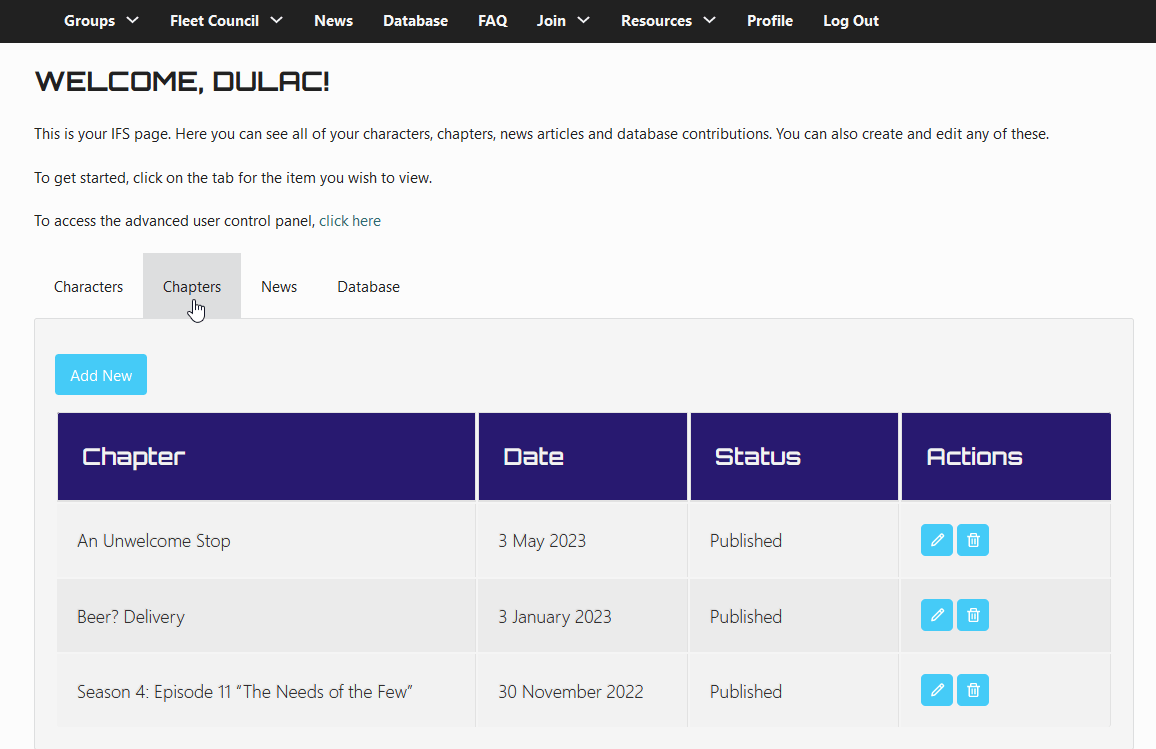
On this page, you can write a Chapter. You’ll need to put a number and a title in. You can find the Story to link it to on the top. If you’re not sure what the Story is, ask your GM.
To add another character to your chapter, you can search for and add more in the featuring box – usually it’s a good idea to add at least yourself!
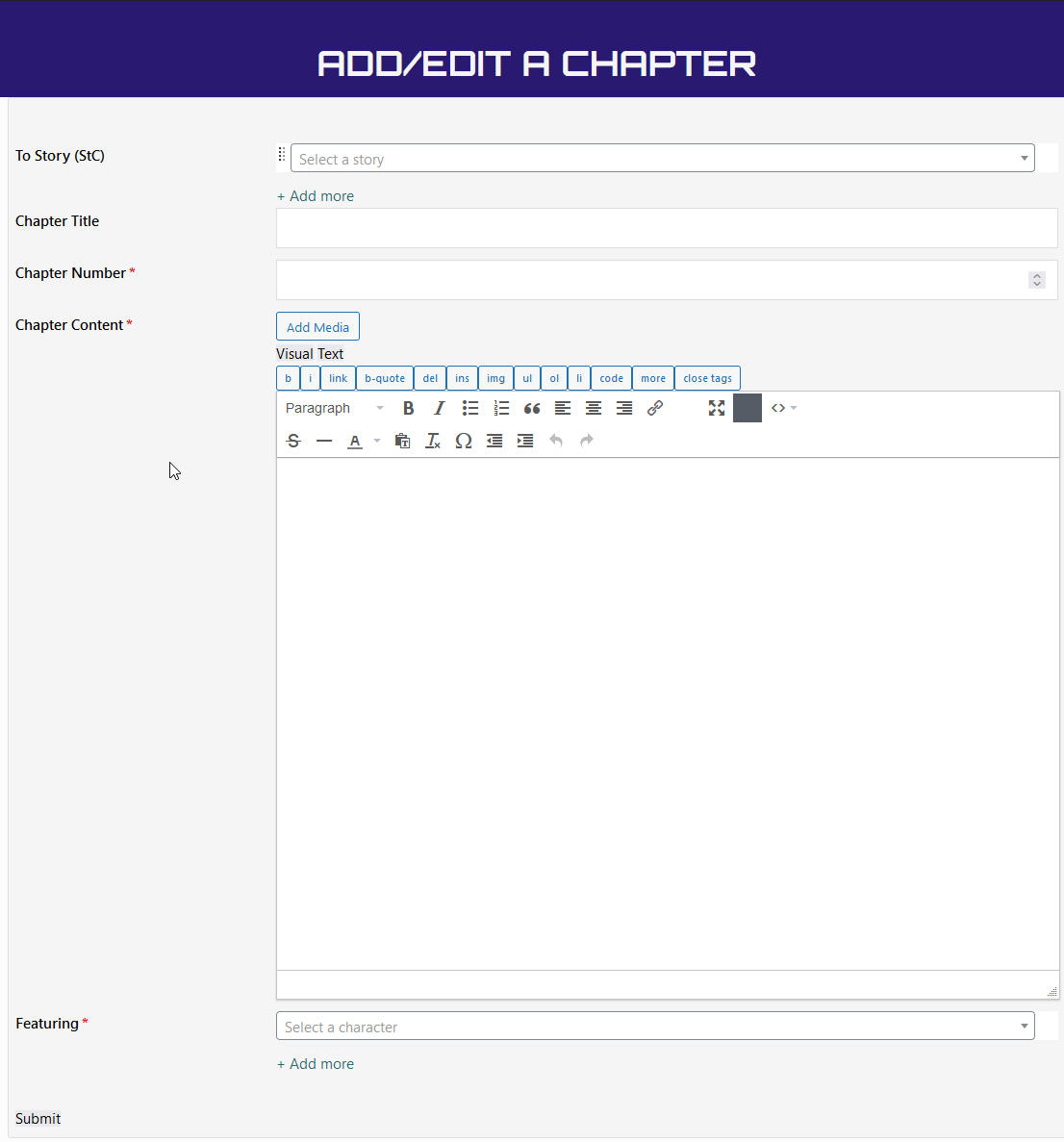
Using Chapters in the Advanced Control Panel – aka How to JP in IFS
One of IFS’s great strengths is being able to create JP’s. Because IFS is a fleet-wide system, these don’t just have to be with characters from your own game. These can feature characters from across the entire community.
To do this, click on the Advanced Control Panel link on your MyIFS Screen and choose Chapters.

This opens the Chapters panel. Press “Add New” to add a new chapter.
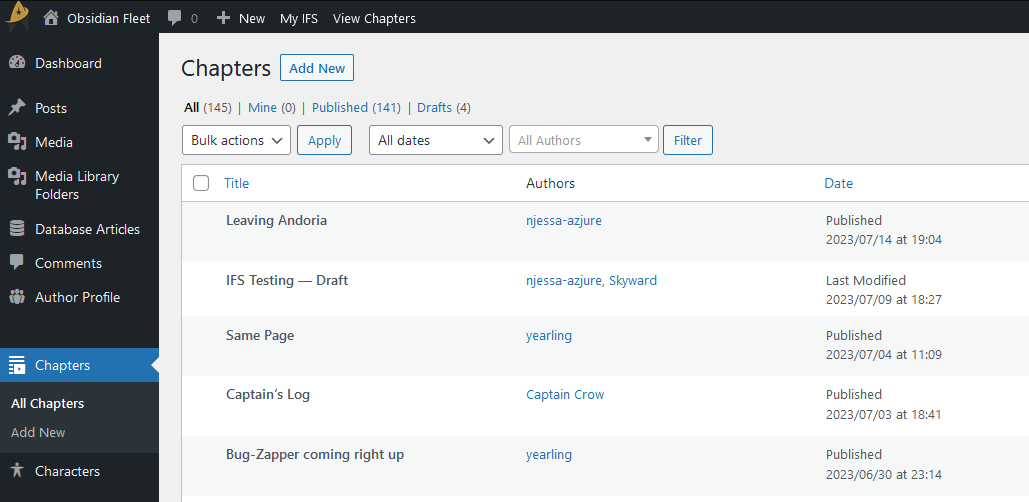
While it looks a bit more complex than the My IFS version, a lot of the functionality is the same. The key differences are the Editorial Comments section where you can leave notes for other players, and the Authors box on the right.
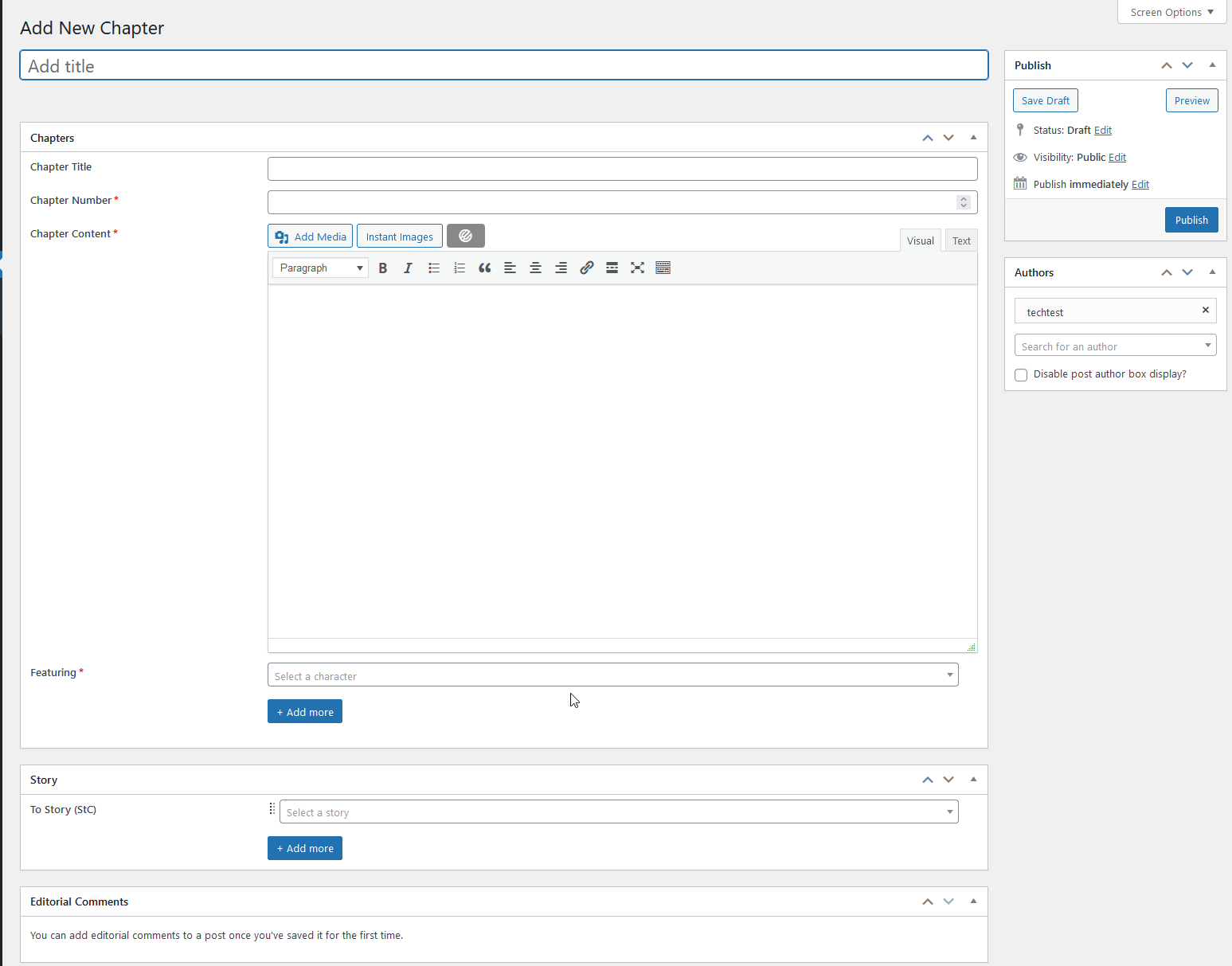
The Authors box allows you to add as many authors to a post as you want – these don’t even have to be from your game. You can also add the chapter to another game – just ask the GM before you do.
To add an author, just click on the blank box below the existing author and add a new one. You can also remove ObbieTheAdmin and replace them with yourself.

When you’ve added your text, press “Save Draft”. IFS will then automatically notify the other authors that the post is ready for them to add content. When you’re all happy with the post, press “Publish” to add it to the story!
